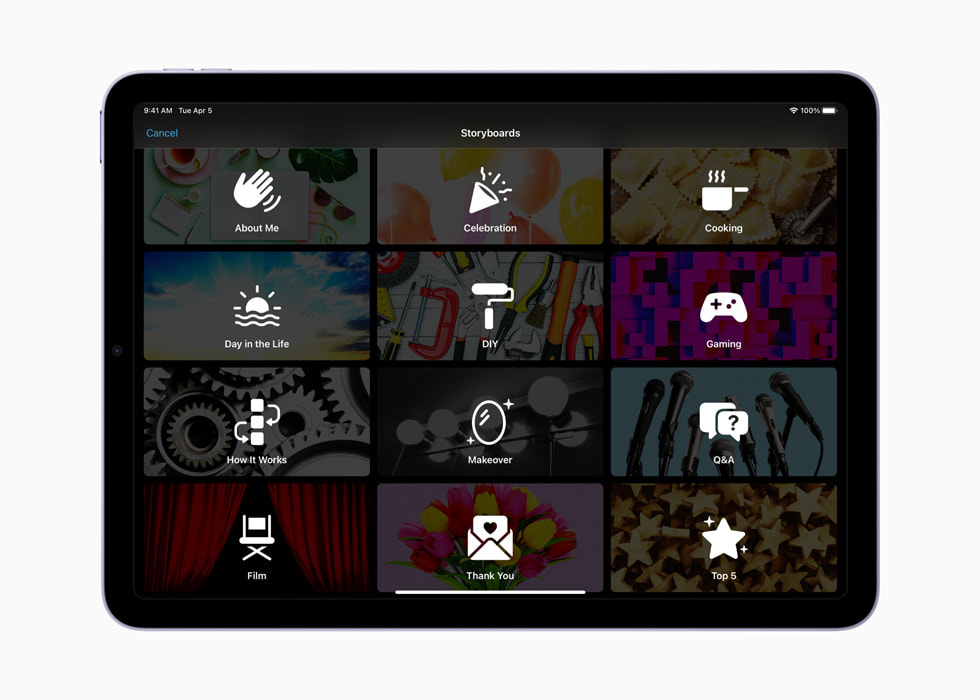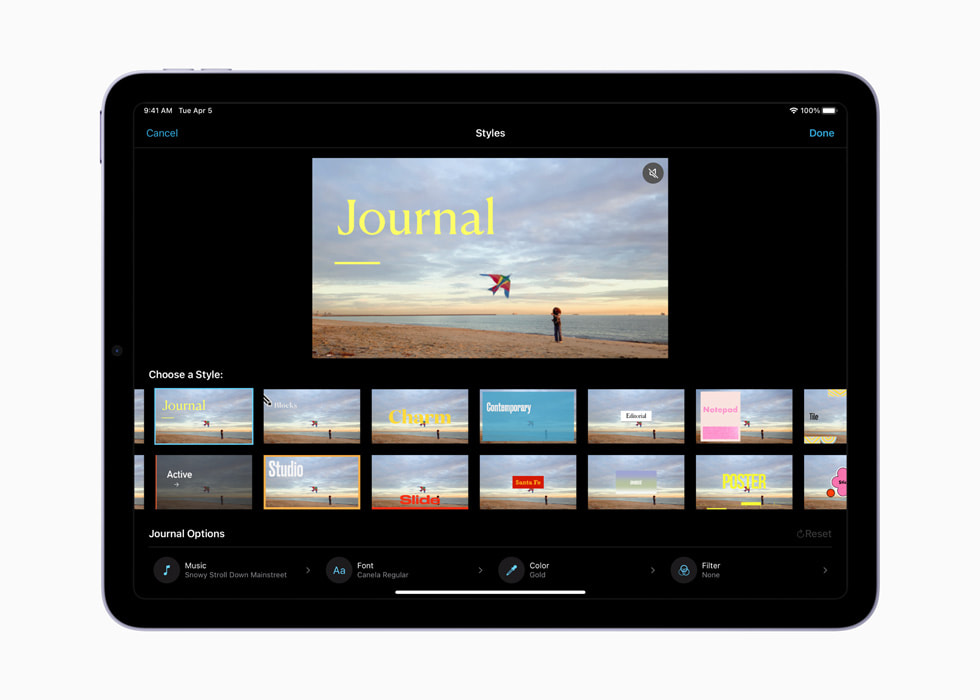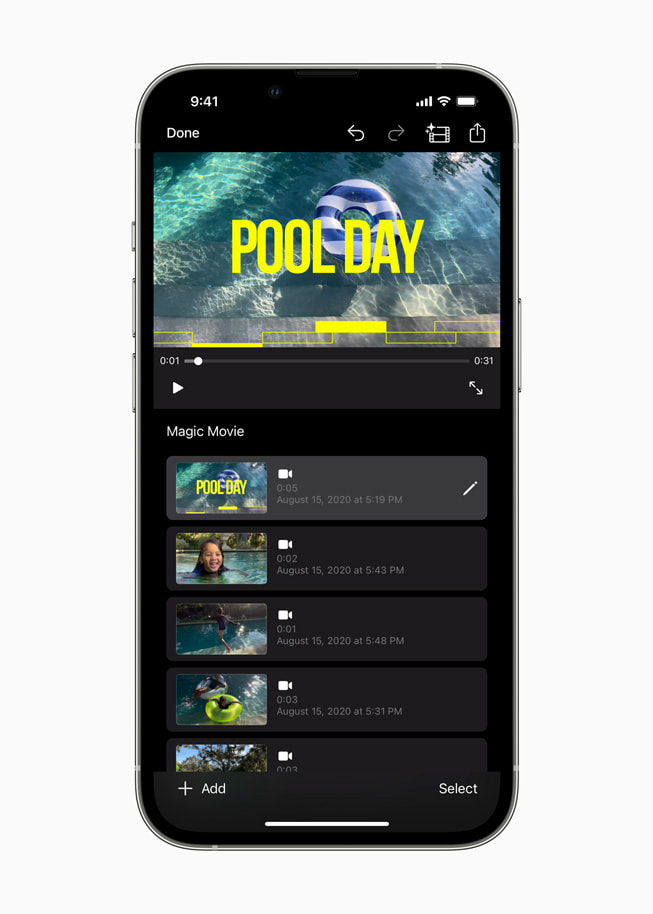UPDATE
April 12, 2022
Apple introduces new version of iMovie featuring Storyboards and Magic Movie
iMovie 3.0 makes it easier than ever for anyone to share their stories with video
iMovie 3.0 introduces Storyboards and Magic Movie to make it even easier to create polished videos.
Apple today introduced a new version of iMovie with features that make it easier than ever to create beautiful edited videos on iPhone and iPad. Storyboards helps aspiring content creators and moviemakers learn to edit and improve their video storytelling skills with pre-made templates for popular types of videos shared on social, with colleagues, or with classmates — videos like DIYs, cooking tutorials, product reviews, science experiments, and more. Storyboards makes it easy to get started with flexible shot lists and step-by-step guidance on which clips to capture for each video type. For those who want to create a video even faster, Magic Movie instantly creates a polished video from the clips and photos a user selects, automatically adding transitions, effects, and music to the edit. Both new features include a range of styles to help personalize the final look and feel of a video, including titles, filters, transitions, color palettes, and music, all designed to work together.
“iMovie has empowered millions of people around the world to create and share their stories through video,” said Bob Borchers, Apple’s vice president of Worldwide Product Marketing. “This latest version of iMovie, featuring Storyboards and Magic Movie, simplifies video creation even further, and we think it will continue to inspire the next wave of video creators to dive in and get started.”
Learn and Improve Video Storytelling with Storyboards
Storyboards gives users a major head start in the video creation process, helping beginners learn to edit and improve their storytelling skills. Instead of starting with a blank timeline, creators can choose from 20 different storyboards featuring a variety of popular video types, including cooking tutorials, Q&As, product reviews, news reports, and more. Each storyboard has a shot list that organizes clips to tell a specific narrative. Each placeholder also includes an illustrative thumbnail, along with a tip that asks a question or makes a suggestion for how to shoot that clip to make it more interesting. For added customization, shots can be added, reordered, and deleted from a storyboard as needed.
Creators can experiment by applying different video styles that include titles and transitions, as well as options for title layouts, fonts, filters, and color palettes. Music tracks dynamically adjust to fit the length of a project, and users can refine each clip with intuitive editing tools like trim, split, clip speed, and clip volume.
Completed Storyboard videos are easily shared from iMovie through Messages, Mail, and across social media platforms.
Create Videos Instantly with Magic Movie
Magic Movie brings photos and videos to life in just a few taps.
Magic Movie helps create beautiful custom videos — complete with titles, transitions, and music — in just a few taps. To create a Magic Movie, a user simply selects an album, or any group of photos or images from their library, and Magic Movie instantly identifies the best parts of the footage and creates the project. Creators can easily put their own spin on a Magic Movie by rearranging or deleting clips in the simplified Magic Movie shot list, or by editing the project further. Styles can be added to change up the look and feel of the entire video. Like Storyboard videos, Magic Movies can be shared from iMovie via Messages, Mail, and on social media.
Availability
iMovie 3.0, including the new Storyboards and Magic Movie features, is available today as a free update on the App Store for devices running iOS 15.2 or later and iPadOS 15.2 or later.
Share article
Media
-
Text of this article
-
Images in this article